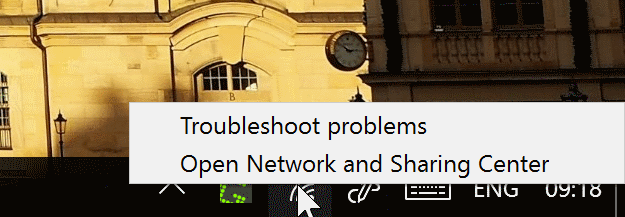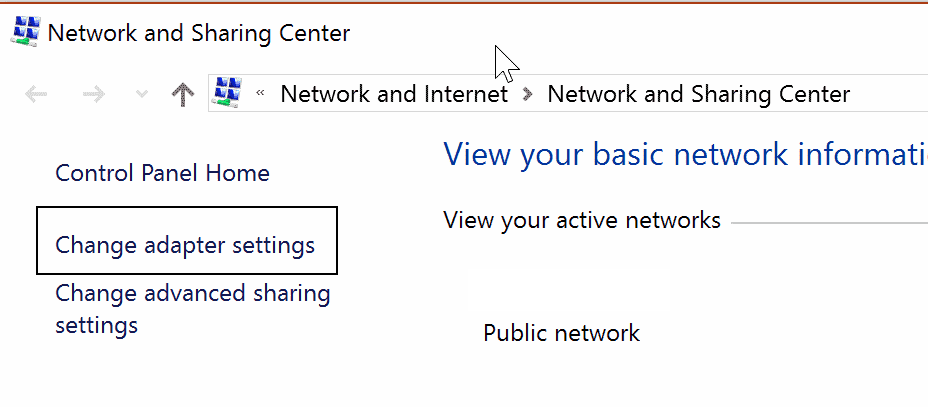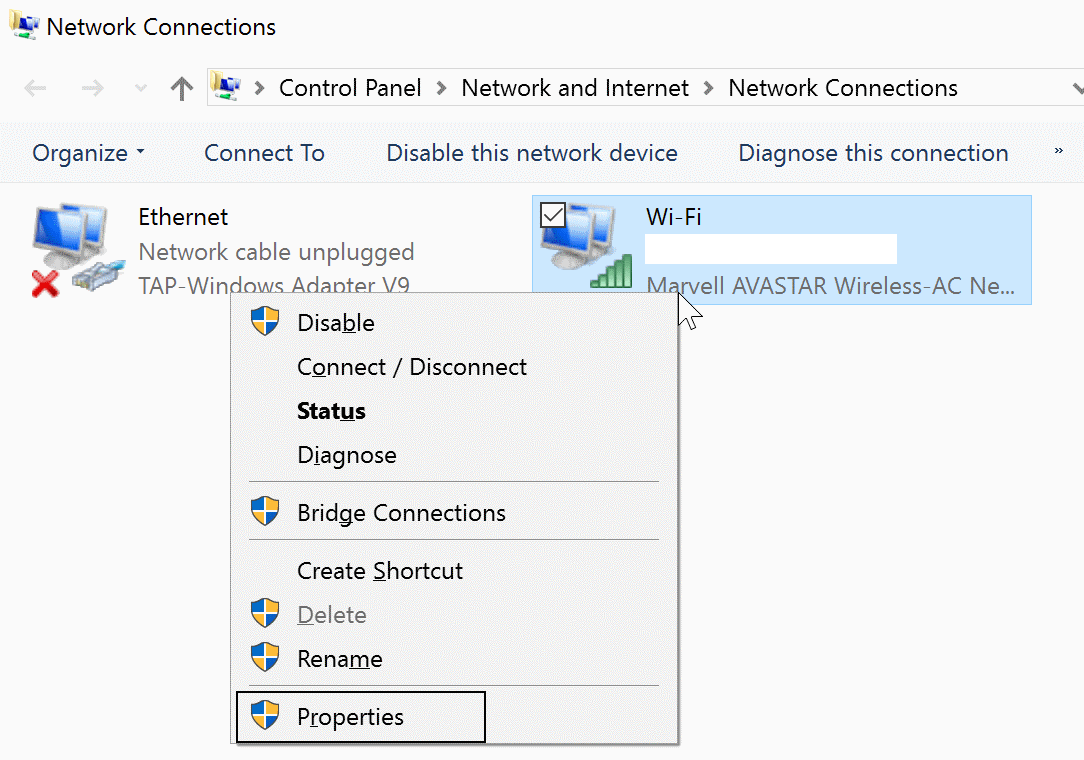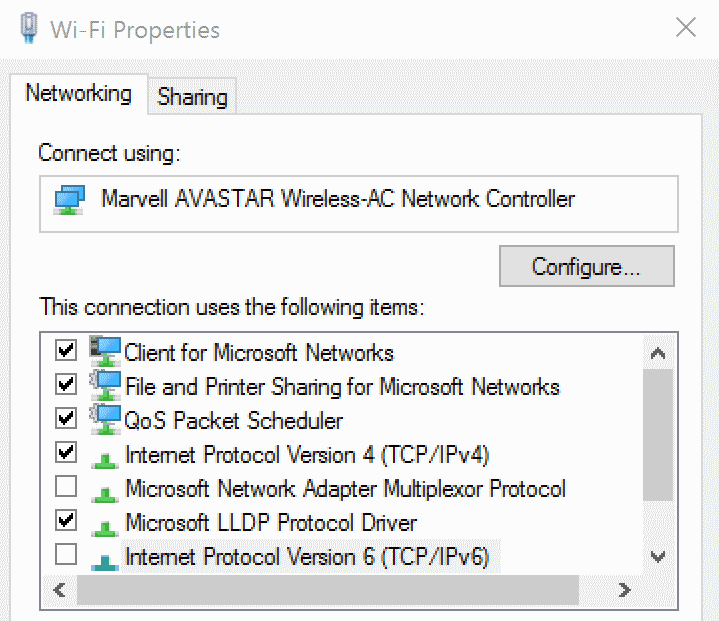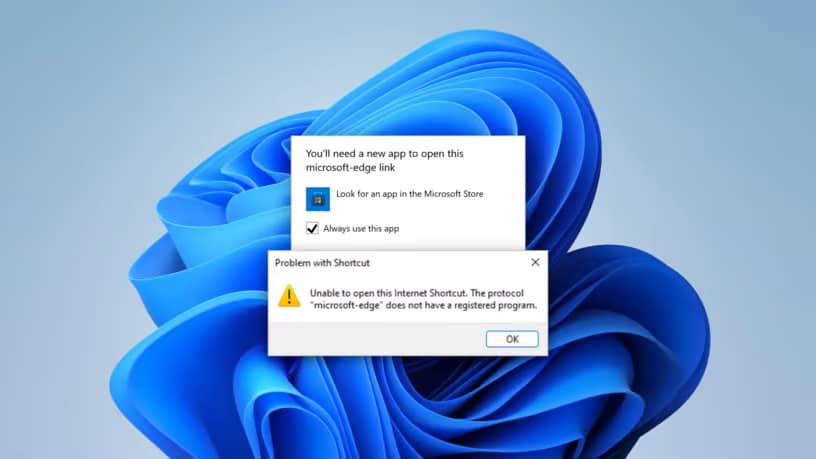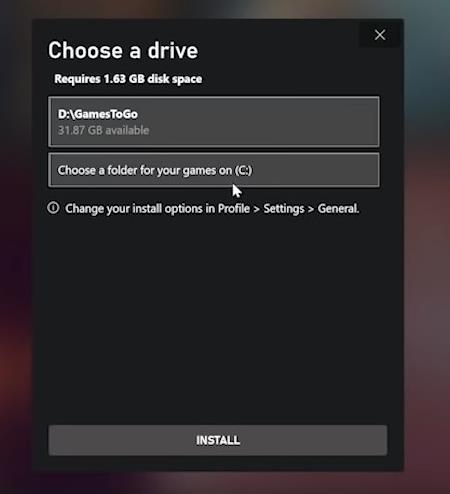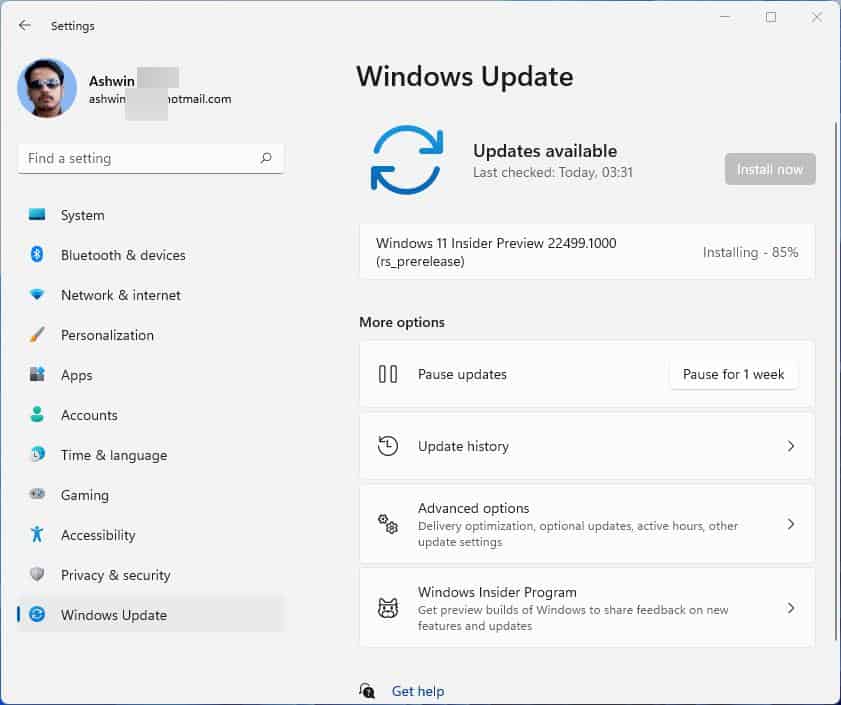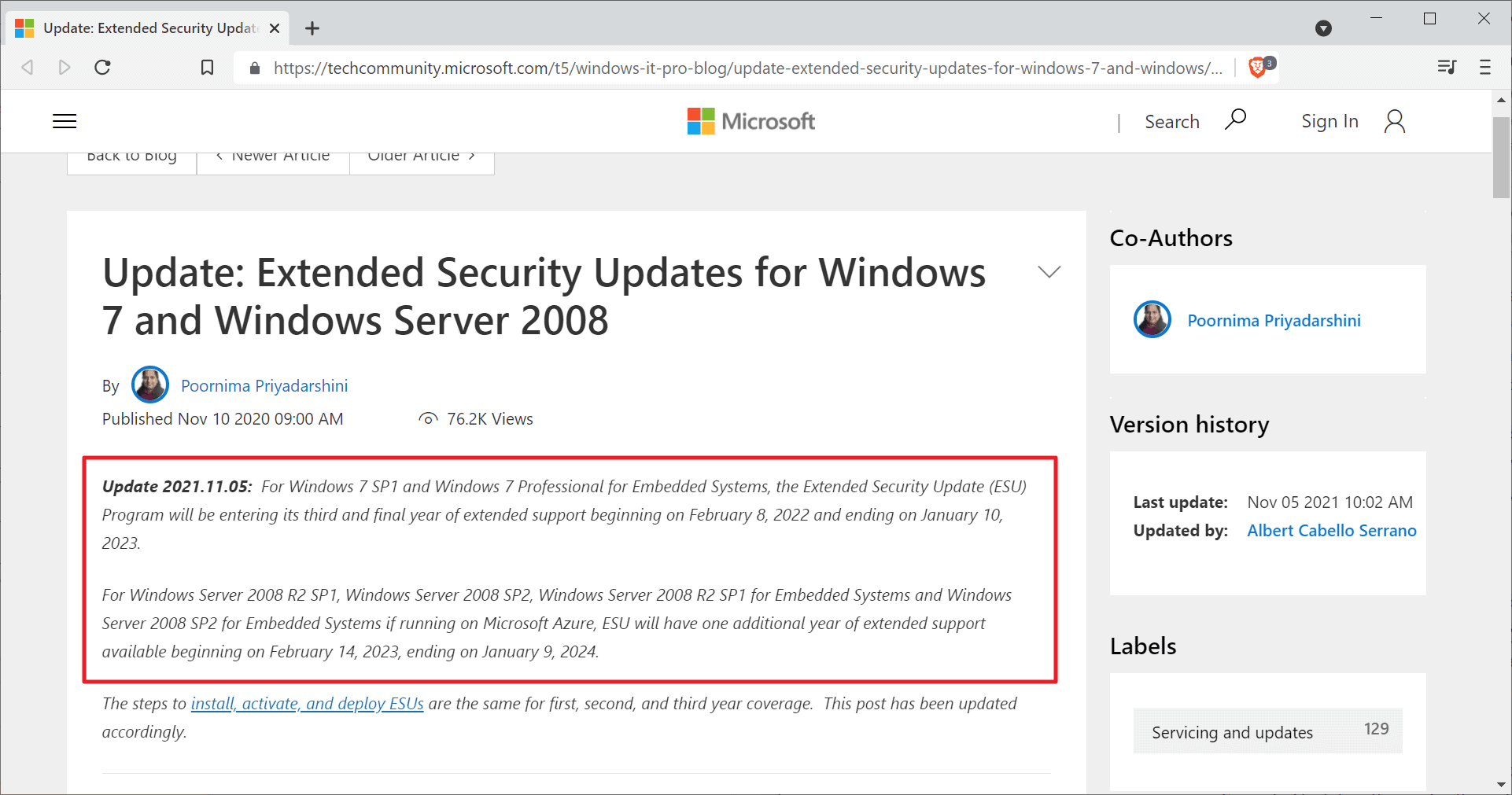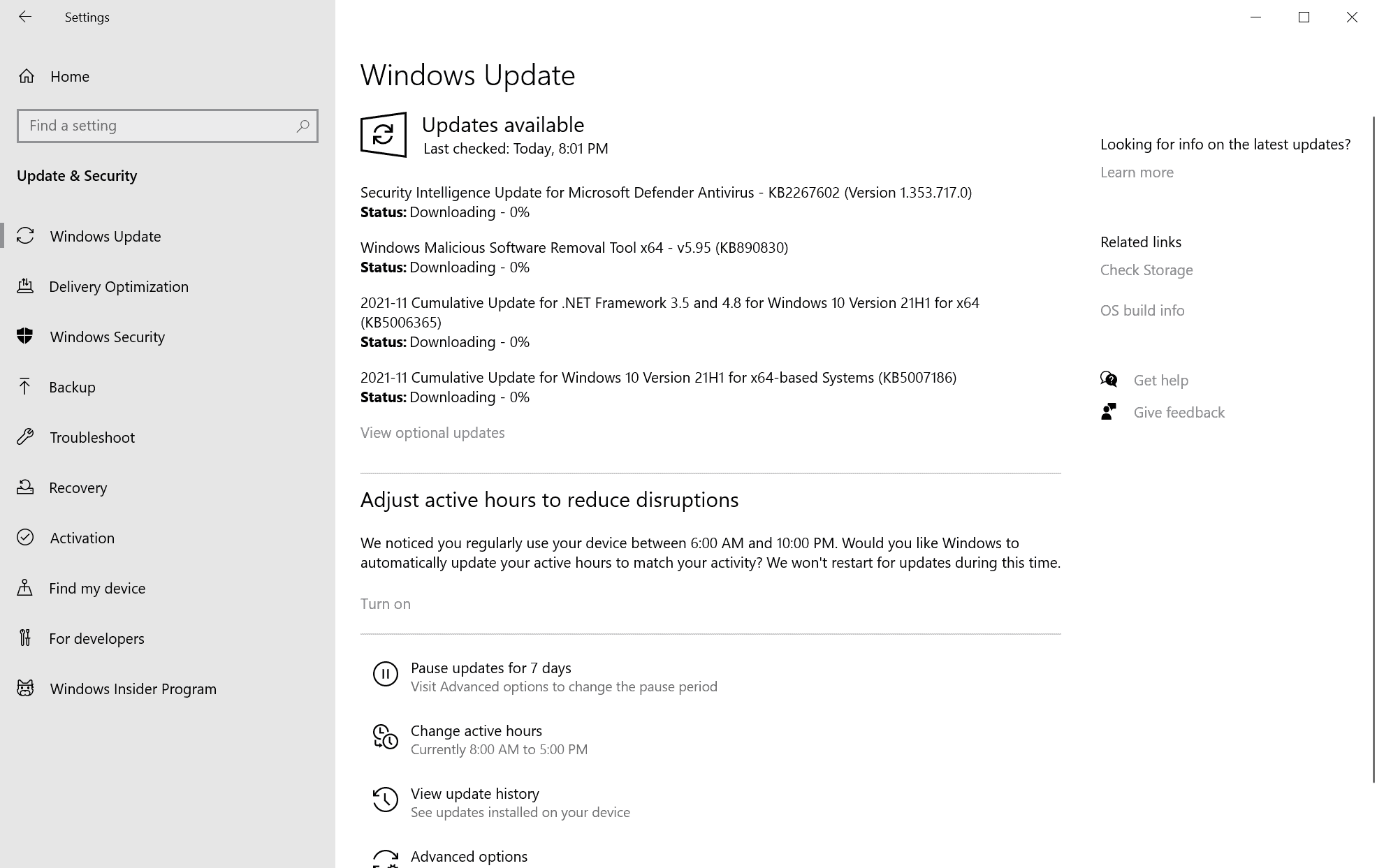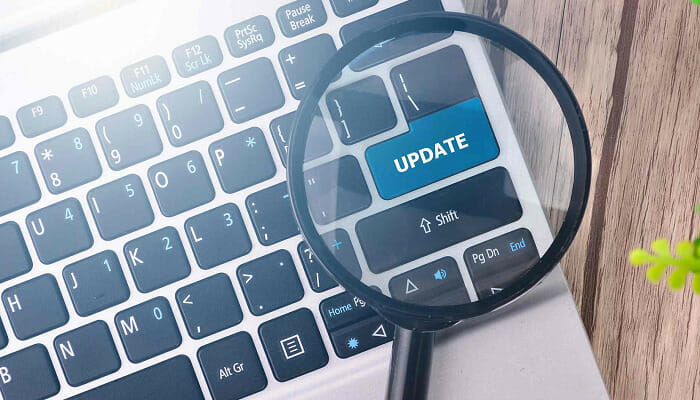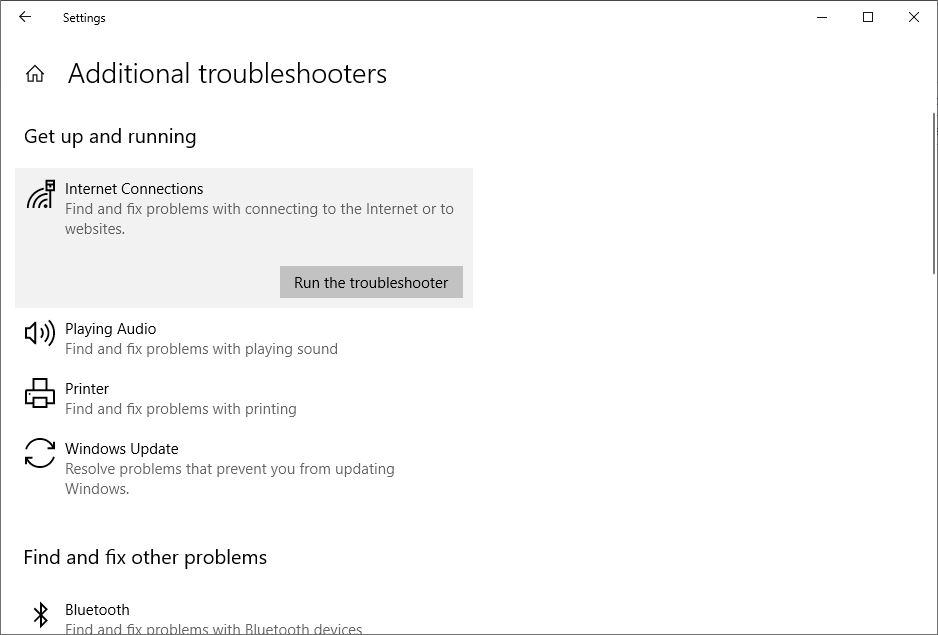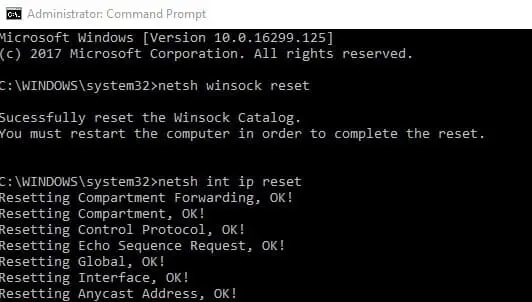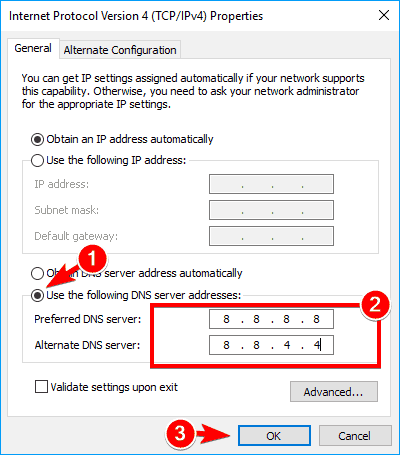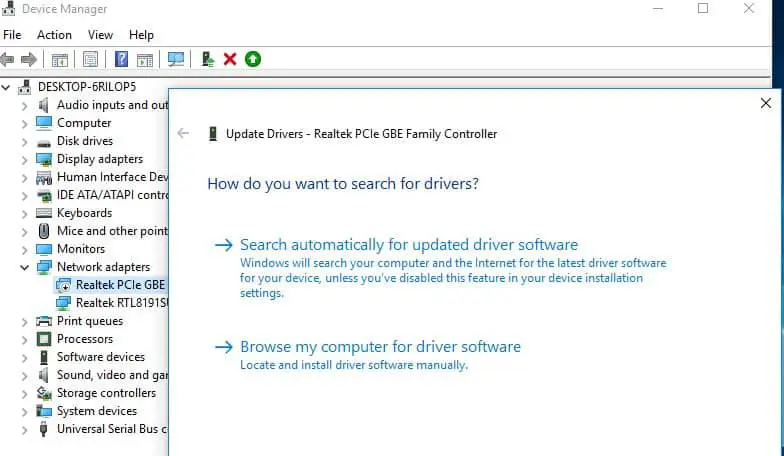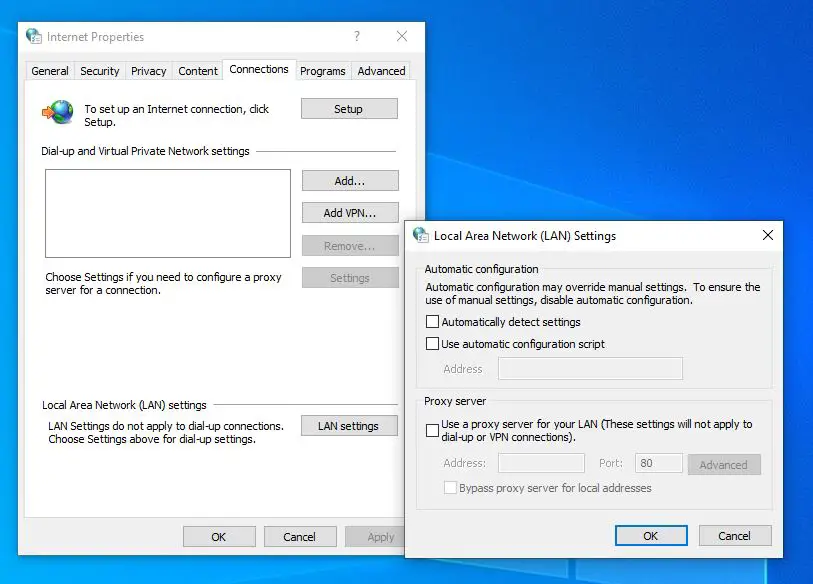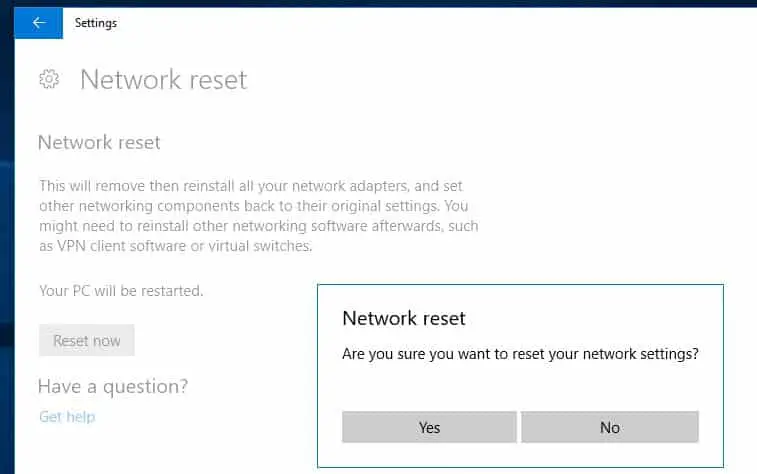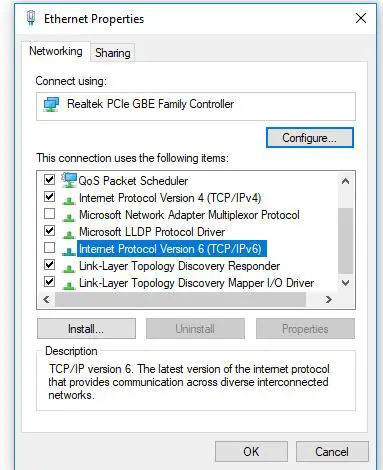no internet secured что делать
Нет подключения к Интернету по WiFi, защищено Windows 10
Когда пользователь подключается к Интернету через WiFi ноутбука или ПК к своему роутеру, то появляется сообщение, что «Нет подключения к Интернету, защищено» в Windows 10, хотя интернет есть и он работает. В других ситуациях появляется и другая ошибка как «Подключение к интернету отсутствует» при которой нет интернета. Чаще всего эту проблему можно встретить после очередных обновлений Windows 10. Давайте разберем, что делать и как исправить, когда нет подключения к Интернету по беспроводной сети WiFi в Windows 10 и оно защищено.
Как исправить, когда нет подключения к Интернету в Windows 10
Начнем с простых рекомендаций, чтобы исключить их из виновников данной проблемы:
1. Проверка компонентов
Нажмите сочетание кнопок на клавиатуре Win+R и введите ncpa.cpl, чтобы быстро открыть сетевые адаптеры. Нажмите правой кнопкой мыши по сетевому беспроводному адаптеру и выберите «свойства«. В списке используемых компонентов должны быть отмечены галочкой следующие пункты:
ВАЖНО: Если все в порядке, то снимите галочку с протокола IP версии 6 (TCP/Ipv6), перезагрузите систему и проверьте, устранена ли проблема. Если стояла галочка на Протокол мультиплексора сетевого адаптера, то снимите её так как некоторые маршрутизаторы конфликтуют с этим компонентом.
2. Удалить старые сети
Старые сети WiFi могут конфликтовать с новыми. По этой причине их нужно удалить. Для этого откройте «Параметры» > «Сеть и Интернет» > «WiFi» > справа «Управление известными сетями«. Далее выделите все не нужные сети WiFi одним нажатием мыши и нажмите «Забыть» для удаления из списка. Перезагрузите систему, чтобы кэш сбросился.
3. Переустановить сетевой драйвер
Если нет подключения к Интернету, хотя интернет есть, но он защищен, то переустановка сетевого драйвера может помочь устранить проблему. Нажмите сочетание кнопок Win+X и выберите «Диспетчер устройств«.
Примечание: Вы можете попробовать «обновить драйвер» нажав по адаптеру правой кнопкой мыши.
4. Сброс параметров сети
Запустите командную строку от имени администратора и введите ниже команды по порядку.
5. Ошибка после обновления Windows 10
Microsoft признала ошибку в обновлениях Windows 10 версии 2004 и она считается ложной. Если вы столкнулись с ошибкой «Нет подключения к Интернету, защищено» после обновления системы, то решение простое.
Нажмите Win+R и введите regedit, чтобы открыть редактор реестра. В реестре перейдите по пути:
6. Сторонний антивирус
How to fix «no Internet secured» Wifi connectivity issues on Windows
The following guide provides you with a solution for fixing the dreaded «no Internet secured» notification that signals Wifi connectivity issues on machines running Windows.
I bought a Microsoft Surface Pro 4 device back then when it first came out, and like it a lot. It is the device that I use mostly when I’m traveling as it offers all I require in a compact package.
For the past year or so, I noticed a strange wireless Internet connectivity issue regularly when connecting the device using WiFi. Connections to the WiFi hotspot work, but Internet did not at times.
The WiFi that the Surface Pro 4 is connected to at the time that this is happening would always display «no Internet secured» indicating that Internet access was not available. This happened often after turning the Surface on, but could happen also while the device was already running.
A reconnect helped sometimes, but not all the time. I never really had the time to look into this though up until now.
Please note that the fix described below solved the issue for my device. It may help you as well, but since there are probably myriads of issues that may cause wireless Internet connectivity issues, it may not.
Fix «no Internet secured» Wifi issues
It appears that the no Internet issue that I experienced when connecting the Surface Pro 4 device to a wireless network was caused by an IPv6 conflict. I cannot really say what is causing it, only that the following fix repaired the issue on my end.
Here is what I did to fix it:
Step 1:open network and sharing center
Right-click on the network icon in the Windows system tray, and select Open Network and Sharing Center from the context menu that opens up. Note: the icon may not be displayed all the time. Click on the arrow icon in the system tray area then to display it.
Step 2: Change Adapter Settings
Select the change adapter settings option when the Network and Sharing Center window opens. You find it on the left side there.
Step 3: Open the properties of the network adapter
Locate the network adapter that you are using at this point in time. It should highlight that it is a wireless adapter.
Step 4: Disable IPv6
Locate the Internet Protocol Version 6 (TCP/IPv6) on the list of items that opens, and uncheck it to disable IPv6. Click on ok, and restart the computer afterwards.
Closing Words
This resolved the connectivity issue on my end. I cannot guarantee that it will work in all situations, but it is definitely something that you may want to try out as the «no Internet secured» issue is quite troublesome.
If the fix does not work on your device, you could try and delete the network adapter completely so that Windows adds it anew on the next start of the system.
You may also want to try the following Internet connectivity troubleshooting tools which we reviewed in the past:
Now you: Did you ever run into Internet connection issues?
About Martin Brinkmann
Related content
Microsoft blocks other browsers from opening Edge links
Xbox app will soon let you choose where to install your games on your PC and allow you to mod them
Windows 11 Insider Preview Build 22499 released to the Developer Channel
Microsoft won’t extend Windows 7 Extended Security Updates. Server gets another year
Microsoft Windows Security Updates November 2021 overview
Comments
Here with Ethernet on a PC I had disabled already this ‘Internet Protocol Version 6 (TCP/IPv6)’ considering my ISP does not (yet) provide IPv6 and that I’d notice a port opened by Windows (using Nirsoft’s CurrPorts application), once in a while, related to IPv6 which I use not. What was this all about, Windows checking IPv6? No idea.
I read several articles mentioning settings to be tweaked in the Registry in order to disable IPv6, which I avoided (always careful with the registry moreover when connections are concerned). I only unchecked above protocol and all runs fine without the occasional port opening by Windows 7.
Unchecking IPv6 on a Windows box is also a workaround for attaching a new computer to a domain server, when it won’t connect.
Since IPv6 is so rarely used it’s a reasonable fix.
Richard, can I ask you if this occasional problem you mention, that is attaching a new computer to a domain server issues, is what you’ve experienced on all Windows platforms or is this specific to Windows10? Wi-Fi and/or Ethernet?
This fix has been around since at least Windows 7. May have bee used in Vista but I can’t be sure.
Mostly used on WiFi but not exclusively.
I got this message on WiFi and Ethernet because my in house ADSL setup and further the old phone cabling to the telecom provider and from there to my Internet Provider could not take a higher speed setting i agreed with my internet provider.
This resulted in weeks living with this interuptions and messages from windows and no one came to the idea that this is from the higher ADSL speed settings and old phone copper wires. No i have new cabling in the building from my home to the telecom switch box which is now compatible with speed of fibre optics should they one day come….
Fix did not work for me with same issue. Had to uninstall from WiFi properties and then power off. Cleared problem though needed to re-enter all WiFi passwords again. C
This worked for me!! Thank you so much!!
THANK YOU. Finally a solution that actually worked for me 🙂
Never having had a internet problem with Window 10, I was dismayed today when I updated using ‘Windows 10 Creators Update’ when I found I couldn’t use the internet. My internet toolbar was showing ‘no internet secured’, so I searched for that using my other computer. There were many pages following ‘no internet secured’, so therefore it’s a widespread problem which I wasn’t aware of.
I happened to select Martin Brinkmann’s solution because it was so easy to do! And lo-and-behold it WORKED!!
Many thanks, Martin 🙂
Thank you. This worked. Do we know what causes it in the first place? My internet always worked fine until today when I tried it at an airport and it showed this error. The error persisted when I got home where it always worked fine. Thanks again. Harry
It worked perfectly thank you so much. God bless you…….
Unfortunately this didn’t work for me on my Surface Pro 3. I started by disabling IPV6 and still have no internet, secured. I then disabled and enabled the interface in hopes that it would reset, but still no internet, secured. I then went as far as to uninstall the drivers and reboot it. When it came back up, still have the same issue. Any further thoughts?
I’m having this problem since Creators Update. My Wifi connects and I can access internet also but it still shows that “Connections are available”. Due to this, any Microsoft service such as Windows Update or Troubleshooter etc cannot access the internet. All other apps such as Chrome, Firefox etc can connect to internet. This solution did not work for me.
Mine is a Dell Studio laptop.
Try disabling the Firewall to see if this resolves the issue (then turn it back on).
Thank you so much! This worked for me! Your instructions were easy to follow and I loved the the screenshots!
Thanks – this had been a persistent problem on my laptop on both public and my own home routers.
Thank you very much
Thank you for the solution. It helps my desktop issue after installing windows 10 which stop my wireless connection as I originally thought was caused my old usb driver
I sincerely thank you!I checked everything and tried everything, and it’s just this pesky green check is the culprit of this problem. It worked for me. Thank you very much. 🌟 🌟 🌟 🌟 🌟
Ran ipconfig as administrator. It showed the default gateway was not the usual sort of number such as 192.168 etc
it was all numbers and letters such as you get with an ip address with ipv6.
It seems the laptop began connecting to the router by ipv6 but my isp doesn’t do ipv6, so no internet.
Unchecked the ipv6 in network adapter properties. Rebooted and internet is working again.
So a very useful piece of advice. Thank you.
thank you for help me to solve this problem
I have had so many issues with windows10.had this issue after an update today. your advice worked 😀 thank you so much.
Thank you very much for sharing this information! It helped me fix this weird Internet issue I was experiencing frequently.
Thanks! It works for me. A very detailed and informative article:)
Thanks it worked for me!
I tried all of this and nothing worked. I remembered something from the past with antivirus software. I have webroot It is a good product. However qliches happen. I uninstalled webroot, updated windows ten, then reinstalled webroot.
I tried several of the above, none worked.
then I went to
Start – Right click – power options – additional power settings – change plan settings – change advanced power settings
1. Wireless Adapter Setting – Power saving mode – set to Max performance
2. USB Settings – USB selective suspend setting – set to disabled
And ever since that 3-month old recurring problem had disappeared.
Try that, maybe both need not be changed, only one will suffice. If you find out which one, please post here.
None of this worked for me. The issue was I had blocked my PC from my ‘Jio App’ on the ‘Blocked devices list’, from my phone which is the Wifi Service provider. After unblocking the DeskTop PC from the list of blocked devices, it started working like a charm.
i did the same still no internet i see identifying network over there
For me this problem was caused by too many (up to 8) simultaneus connections to my router (Asus 4G-N12) together with my Windows configuration (no idea what). The problem occurs only with my three Windows 10 operating systems (OS), which I have configured to my personal preferences (stricter privacy settings etc.) The problem does not occur with my family’s two other Windows 10 OSs, that are not personally configured but straight out of the box installation. Also the problem never occurs with any of my Linux or Android OSs even installed as a dual boot to a same device as the problematic Windows.
Solution:
– Disconnect all the devices from the router (computers, mobile phones, tablets etc.) with wifi or cable connections
– Reboot the router
– Choose the device you most want to connect to the internet
– Reboot the OS
– Reconnect just that device alone to the router and wait until it connects.
– After that you can try how many other devices you manage to connect.
I have been working from home for 2 months due to coronavirus and going mad at this recurring problem. Your tip seems to have worked and I could honestly cry with relief.
I ended up changing the power management for the pci on my laptop and changed it to off (ie power saving off) this stopped the the WiFi card plugged into it acctually got power, for the love of god I have been trying to fix this for literally years!
I’m running windows 10 home. Every time after about 30min – 2h (time varies a lot) I get the “no internet, secured” message. Reconnecting normally works, but it is irritating to have to reconnect all the time. Thought it might be my usb wifi dongle. Tried all the power management options. No luck. Bought a new more powerful usb wifi dongle. After about 2 hours… same problem. Today was the first time I read about Version 6 (TCP/IPv6)… disabled it now… will see if it works…
[Solved] No Internet secured in Windows 10
One issue that many Windows 10 users encounter is an inability to connect to the internet after downloading and installing new OS-related updates.
For instance, you might see an error message on your screen that states no internet, secured usually caused by an invalid IP configuration.
One of the culprits could be that recent Windows updates you installed changed the configuration settings, so we listed below some methods we think could help you troubleshoot the problem.
No Internet, secured message can prevent you from using your Internet connection. This can be a big problem, and speaking of network issues, here are some similar issues that users reported:
Ho do I fix the No Internet, secured message?
1. Update your drivers
If you keep getting No Internet, secured message, the problem might be your drivers. Outdated drivers can cause this issue to appear, and in order to fix the problem, it’s advised to download and install the latest drivers for your network adapter.
To do that, you’ll need a device with a stable Internet access. Now you need to visit the manufacturer of your network adapter and download the latest drivers for your device. After doing that, transfer those drivers to your PC and try to install them.
Updating the drivers manually can be a tedious task, but if you want to update all your drivers with a single click there is automated software that can help you with that.
We recommend DriverFix for this job as it’s very fast, reliable and it repairs and updates your drivers automatically.
First, Download and install DriverFix. As soon as it finishes installation it will allready start and in just a few seconds you will receive a complete list with all the drivers that you should consider updating.
The last step is to decide whether you click on the Update all button on top to update all the drivers in bulk or to install them one by one. If you go for the second choice, you need to check the individual boxes for wach driver and click on thir coresponding Update button.
DriverFix
This excellent tool will provide you with the quickest way of updating and fixing your drivers with just a few clicks.
2. Run the troubleshooter
Once the troubleshooter is finished, check if the problem is still there. If the issue is present, try running Network Adapter troubleshooter and check if that solves your issue.
Windows 10 comes with a variety of troubleshooters that can fix common problems on your PC, and if you’re having problems with No Internet, secured message, a network troubleshooter might be able to fix your problem.
3. Reset your connection
Another fix for the issue at hand is resetting your internet connection.
4. Change your adapter settings
If the issue persists, change your adapter settings. You can access the adapter settings option from the Network and Sharing Center window.
5. Reinstalling network adapter
Try uninstalling the network adapter and reinstalling it again so that Windows recognizes the adapter anew on the next startup.
6. Make sure that required network features are enabled
According to users, sometimes No Internet, secured message can appear if certain features aren’t enabled. After enabling these features, save changes and check if the issue is resolved.
Expert Tip: Some PC issues are hard to tackle, especially when it comes to corrupted repositories or missing Windows files. If you are having troubles fixing an error, your system may be partially broken. We recommend installing Restoro, a tool that will scan your machine and identify what the fault is.
Click here to download and start repairing.
If the problem still persists, disable your network adapter, wait for a few seconds and turn it back on again.
Several users reported that Reliable Multicast Protocol is crucial for solving this problem, so be sure that this feature is enabled.
It’s also worth mentioning that several users managed to solve this problem simply by disabling Internet Protocol Version 6 (TCP/IPv6), so you might want to try that as well.
7. Reset your network configuration
After running these commands, your network configuration will reset and the issue should be resolved.
According to users, you might be able to fix this problem simply by resetting your network configuration. This is relatively simple, and in order to do it, you just need to run a couple of commands in Command Prompt.
8. Check your antivirus
According to users, No Internet, secured message can sometimes appear due to your antivirus. Antivirus software can sometimes interfere with your network connection and cause this and other errors to appear.
To fix the problem, it’s advised to disable certain features of your antivirus, such as its firewall, and check if that solves the problem. Many users reported this issue with Comodo Antivirus, so if you’re using it, you might want to keep an open eye on it.
If the issue is still present, even after disabling certain features, you might want to consider disabling your antivirus entirely. Lastly, you can also try removing your antivirus and check if that solves the problem.
If removing the antivirus solves the problem, this might be a good time to consider switching to a different antivirus solution.
There are many great antivirus tools on the market, but if you want an application that will provide you with maximum security and not interfere with your system, you should definitely consider Bitdefender (currently World’s Nr. 1).
9. Uninstall problematic applications
According to users, sometimes No Internet, secured message can appear due to third-party applications. The common cause of this problem can be applications that manage your network connections.
Users reported that ProSet application caused this problem on their PC, but after removing it, the problem was completely resolved.
There are several ways to remove an application, but the best way is to use uninstaller software. If you’re not familiar, these types of applications can remove any application along with all of its files and registry entries from your PC.
There are many great uninstaller applications on the market, but IOBit Uninstaller is one of the best, so be sure to try it out.
10. Enable the Use random addresses for this network feature
If you’re having problems with No Internet, secured message on your PC, you might be able to solve the problem simply by changing your network settings. After enabling this feature, you need to check if the problem is resolved.
If you think we’ve missed some other helpful procedures, let us know in the comments.
Restoro has been downloaded by 0 readers this month.
Solved: “No Internet, secured” Wi-Fi Problem in Windows 10
Sometimes you might fail to connect to the Internet, soon after the update and see an error message – No Internet, Secured flashing on your screen. You may notice WiFi-connected properly, but Browser fails to load Web pages. A number of users report this issue Windows 10 laptop WiFi is connected to at the time that this is happening would always display “no Internet secured” indicating that Internet access was not available. A reconnect helped sometimes, but not all the time.
The most common most cases, this error could be because of an invalid IP configuration. Or maybe something changed in network configuration settings. Here some applicable solutions you may apply to fix this No Internet secured error on Windows 10, 8.1 and 7.
No Internet Windows 10
There are many ways to fix this problem, but restart network devices include your Laptop is It’s a good idea that fixes the problem if temporary glitch causing the issue.
Also, we recommend Connect your smartphone to the same WiFi network to check your internet connection working properly. If the internet connection working, Fallow steps below to troubleshoot your System. But if the Internet not working on another device as well Simply contact ISP for support.
Sometimes your security software can block the internet connection. Thus, disabling it might fix the Wi-Fi error for you. Also, try to disable VPN (if configured on your device).
Reconnect to WiFi network
Also, Check the WLAN auto configuration setting’s services status, And Start the service if it is stopped.
Run Network Troubleshooter
Windows 10 has built-in troubleshooting tool which diagnostics and allows you to detect the problems that you are experiencing with your network. Run the troubleshooter and let windows detect and fix the problem itself.
Reset TCP/IP configuration
Now type Exit to close command prompt And Restart windows check Internet started working.
Manually configure DNS address
Update Network Adapter driver
Disable proxy settings
Network Reset
Disable IPv6
Change power management properties
Another possible cause of the “no Internet, secured” error could be due to power management settings.
These are some most effective solutions to fix No Internet, secured Wi-Fi Problem in Windows 10. And I am sure applying these solutions to fix the problem for you, and your internet starts working as normal. If you think we’ve missed some other helpful procedures, let us know in the comments.