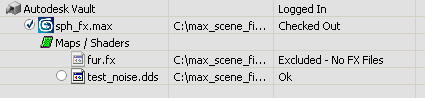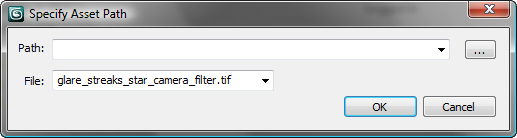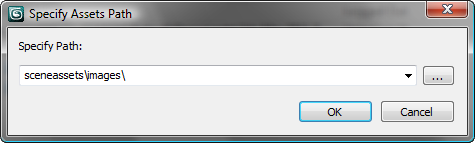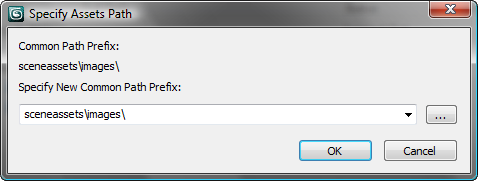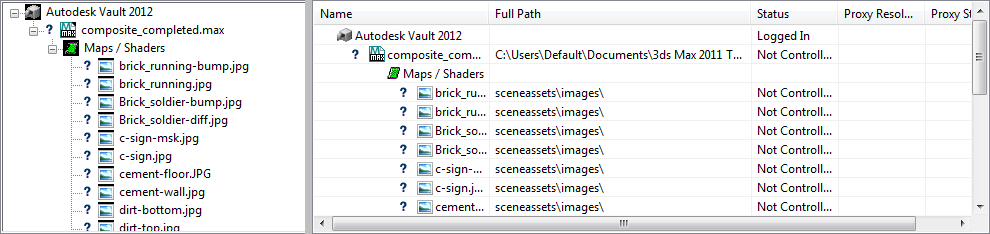track is missing asset file что значит
Track is missing asset file что значит
Начал разбирать свой контент, (более 25000 объектов)
Нашел очень много объектов с ошибками.
Самые распространенные
Error: Unable to load indexed mesh ‘content имя объекта\имя объекта_shadow\имя объекта_shadow.im’
Warning: The *.texture.txt file is missing for texture resource ‘gamedir/local/hash\content\имя объекта.texture’.
Warning: ‘building_lights_nightwindows’ is not a valid value for tag ‘nightmode’. This tag is now empty and a new value must be selected.
Error: No selection for tag ‘nightmode’ in ‘scenery’.
Error: Unable to load texture ‘texture.tga’.
Warning: The file ‘имя объекта.lm’ is provided in LM format, however the high-detail mesh is comprised of less than 300 polygons. This may have a negative impact on performance.
Warning: Progressive meshes are no longer supported by CCP. Though these meshes may work in Trainz, it is recommended that you switch to a LOD mesh.
Пишите кто знает способы устранения, так же можете писать свои ошибки и решения.
Еще интересуют имена или теги очень старых объектов, качество которых уже не удовлетворяет нормам графики на сегодняшний день.
Error: Unable to load indexed mesh ‘content имя объекта\имя объекта_shadow\имя объекта_shadow.im’
Такая ошибка чаще всего возникает, когда нету shadow-меши (тень). Лечится путём прописываения в конфиге следующего:
mesh-table
<
default
<
mesh «имя меши.im»
auto-create 1
>
>
Если такого нету, и ошибка есть, значит ТРС просто пытается найти теневую мешь.
Warning: The *.texture.txt file is missing for texture resource ‘gamedir/local/hash\content\имя объекта.texture’.
В такой ошибке я тупо переконверчиваю *.texture тексты в *.jpg и *.texture.txt. и коммичу.
Warning: ‘building_lights_nightwindows’ is not a valid value for tag ‘nightmode’. This tag is now empty and a new value must be selected.
С такой не сталкивался.
Error: No selection for tag ‘nightmode’ in ‘scenery’.
Тут что-то тег ему не нравится. Можно попробовать тег удалить, хотя советовать не стану именно в этой ошибке.
Warning: The file ‘имя объекта.lm’ is provided in LM format, however the high-detail mesh is comprised of less than 300 polygons. This may have a negative impact on performance.
Что-то мешь совсем не нравится. Точно сказать не могу.
Warning: Progressive meshes are no longer supported by CCP. Though these meshes may work in Trainz, it is recommended that you switch to a LOD mesh.
А тут тупо мешь переконвертить из *.PM в *.IM и всё будет ок.
А тут тупо мешь переконвертить из *.PM в *.IM и всё будет ок.
Из этого вытекает ошибка о невозможности загрузить im
Есть еще такая
Error: Unable to load mesh file: ‘content\имя\имя_shadow.pm’
villaump/pevsoft.htm. Там и конвертер мешей есть, и конвертер текстур.
К конверту не имеет отношения, просто в таблице нет этой тчки, а в конфиге она указана, попробую потереть конфиг (один из вольтметров как раз-таки не работает)
Error: Unable to load indexed mesh ‘content имя объекта\имя объекта_shadow\имя объекта_shadow.im’
Если автор забыл сделать тень, то можно либо удалить вообще тег тени (вместе с его скобками) из конфига, или сделать её самому с помощью соответствующей аурановской проги. После её создания надо проверить, чтобы её имя совпадало с именем в конфиге, иначе ТС её опять не увидит.
Warning: ‘building_lights_nightwindows’ is not a valid value for tag ‘nightmode’. This tag is now empty and a new value must be selected.
Лично я его удаляю как устаревший.
Error: No selection for tag ‘nightmode’ in ‘scenery’.
Error: Unable to load texture ‘texture.tga’.
Потерян файл с текстурой в этом формате, хотя на него ссылается файл *texture.txt. Надо найти или сделать самому примитивный в фотошопе с тем же именем.
Warning: The file ‘имя объекта.lm’ is provided in LM format, however the high-detail mesh is comprised of less than 300 polygons. This may have a negative impact on performance.
Поскольку это предупреждение, я его игнорирую. чего и всем советую.
Warning: Progressive meshes are no longer supported by CCP. Though these meshes may work in Trainz, it is recommended that you switch to a LOD mesh.
Как уже писалось, надо сконвертировать pm в im, после чего в конфиге расширение файла меши так же исправить pm на im
че-то 2010 ругается на ТЭ2 с этого сайта:
Error: Attachment point ‘a.bcoupl’ in ‘back_couple’ must be found in mesh ‘te2_body\te2_827.im’.
Error: The attachment point ‘a.bcoupl’ must belong to the parent mesh of the effect (mesh=te2_body\te2_827.im).
И так на обе секции. Куда провалились точки привязки задней автосцепки?
Подскажите как это исправить.
Error: Failed to install asset
Здесь нет описания проблемы, только факт ошибки, видимо неправильный конфиг (например категория или название)
С точками привязки ничего не сделаешь, можно только удалить.
Вообщем пишите почуть-чуть. Чем смогу.
antikiller_bmrf, когда исправишь полувагоны, скинь пожалуйста исправленные вот эти куиды.
«rzd poluvagon 65449720»
«RUSSIAN bogey 18-100 for freight cars #1»
Вот что у меня по рефрижераторам.
5) «RZD 18-100 bogey 3»
Error: The Tag ‘rgb’ is not permitted within a container of type ‘track’.
Error: The Tag ‘length’ is not permitted within a container of type ‘track’.
Error: The Tag ‘width’ is not permitted within a container of type ‘track’.
Error: The Tag ‘bendy’ is not permitted within a container of type ‘track’.
И как это понимать?
Так ну в комбайновских рельсах я убирал теги и все норм (2010)
Щас посмотрю свой куид, если нет ошибки, попробуешь всунуть
http://dump.ru/file/4262161
Вроде нет ошибки, и тегов тож нет.
Удали свой потом поставь этот (чтобы коммитить не пришлось)
Скачать файл Новая папка.rar (http://dump.ru/file/4263270)
Так ну в комбайновских рельсах я убирал теги и все норм (2010).
К Комбайновским претензий и не было. Они и так работают в 2010 без «напильника».
Спасибо, конечно, но я и сам не лыком шит. 😎 🙂 Заставил работать! Сменил билд на 1.5, как собсно оно и было в оригинале. Это ССР автоматом проставил билд 2.9 и посыпались ошЫбки. :crazy:
Вопрос не в работоспособности ассета, а в том, что написано в «Руководстве по созданию элементов» для ТС2009. Или то, что там написано, на 2010 не распространяется? А если распространяется, то какого черта 2010-му надо?
Есть мнение, что это самое «руководство. » ни что иное, как CCG2006, переведенное на русский.
Что-то там genesis предлагал по этому поводу.
Люди, помогите!
Когда я пытаюсь открыть свою карту без сессии, на ней нет половины объектов, как это исправить?
На счет вокзала, удали из конфига строчки script «zmpiket» class «jkmstolb»
ТС2010 видимо не знает, что означает эти строки
. На счет вокзала, удали из конфига строчки script «zmpiket» class «jkmstolb»
ТС2010 видимо не знает, что означает эти строки
Вряд ли он их не знает. Это строки файла-скрипта и его класса. Тут скорее проблема с самим скриптом. Или что-то в нём, или же его вообще там нет. Если скрипта нет, то эти строчки в конфиге совсем не нужны.
А чтоже это за скрипт такой, давайте спросим у него.
Скрипт: Я. // Original script written by Dmitry Kovaliov aka Дмитрий К. with change by Jam aka Хохрев А.
include «common.gs»
include «Signal.gs»
include «gs.gs»
class jkmstolb isclass Signal <
Soup settings;
StringTable ST;
string kmnumber1, kmnumber2, kmnumber3;
string MakeProperty(string link, string text) <
string t;
if (text==»»)
return HTMLWindow.MakeLink(«live://property/»+link,t);
>
public string GetDescriptionHTML(void) <
string ret=» «;
string bgcol=ST.GetString(«BGCOLOR»);
string bgcol2=ST.GetString(«BGCOLOR2»);
ret=ret+HTMLWindow.StartTable();
ret=ret+HTMLWindow.MakeRow(HTMLWindow.MakeCell(ST. GetString(«platetext»)));
ret=ret+HTMLWindow.MakeRow(HTMLWindow.MakeCell(ST. GetString(«platetext1»),bgcol)+HTMLWindow.MakeCell(MakeProperty(«kmnumber1»,kmnumber1),bgcol2));
ret=ret+HTMLWindow.MakeRow(HTMLWindow.MakeCell(ST. GetString(«platetext2»),bgcol)+HTMLWindow.MakeCell(MakeProperty(«kmnumber2»,kmnumber2),bgcol2));
ret=ret+HTMLWindow.MakeRow(HTMLWindow.MakeCell(ST. GetString(«platetext3»),bgcol)+HTMLWindow.MakeCell(MakeProperty(«kmnumber3»,kmnumber3),bgcol2));
ret=ret+HTMLWindow.EndTable();
public string GetPropertyType(string id) <
string[] tok=Str.Tokens(id,»/»);
if (tok[0]==»kmnumber1″) < return "string,0,4"; >
if (tok[0]==»kmnumber2″) < return "string,0,4"; >
if (tok[0]==»kmnumber3″) < return "string,0,4"; >
return «link»;
>
public void SetPropertyValue(string id, string val) <
string[] tok=Str.Tokens(id,»/»);
public Soup GetProperties(void) <
Soup db=inherited();
db.SetNamedTag(«kmnumber1»,kmnumber1);
db.SetNamedTag(«kmnumber2»,kmnumber2);
db.SetNamedTag(«kmnumber3»,kmnumber3);
return db;
>
public void SetProperties(Soup db) <
kmnumber1=db.GetNamedTag(«kmnumber1»);
kmnumber2=db.GetNamedTag(«kmnumber2»);
kmnumber3=db.GetNamedTag(«kmnumber3»);
public void Init(void) <
inherited();
Asset self=GetAsset();
settings=self.GetConfigSoup().GetNamedSoup(«settings-table»);
ST=self.GetStringTable();
return;
>
>;И мне тоже кажется, что меня запихнули туда не для чего.
😉
Track is missing asset file что значит
After a failed attempt at loading the Asset Editor, I tried disabling things to make it work, but disabling all my mods has permanently destroyed my ability to play the game ever again. My mods list is completely empty, not even the default mods are showing up, and «enable all» and «disable all» enable everything in every category at once. I’m getting rid of the game.
EDIT: I uninstalled the game after trying to disable all my mods broke it.
You show an image of missing items but you don’t say if you looked at the report log that gets generated by the Loading Screen Mod. It generates a report and a log that give you links to all items either loaded or not loaded.
I’m also assuming that you have ensured that all your items have been checked off as loaded in the game. Scroll through the list of assets and mods to ensure that what you need is actually listed as loaded.
It helped me a great deal and now all I’m left with is a «misisng» Rotary Washing Line and two duplicate assets (for farming) and they don’t affect the game, also missing assets don’t break the game, they’re a pain in the a r s e nothing more, but using the LSM helps with tracking missing assets down.
Sometimes, however, they (assets) can be loaded and still get listed as missing. Prime example is the Rotary Washing Line listed as missing (for me) as it’s meant to be a prop for a house. I had to load it separately and it shows as not loaded with the house, but I have it listed.
There’s a discussion somewhere on here with regards to issues like this and it gives details about what to do.
Failing that then something you might want to do is this.
Clear the game cache, close steam and then restart it and then reload the game, and give it time to load all mods and assets and then see if you get a better result.
There’s also a guide/list of broken mods and assets that can bork your game too. Take a look on there to see if anything is on that list as well.
Link added here
3ds Max
Could not retrieve table of contents
Asset Tracking Dialog
With the Asset Tracking dialog, you can check files in and out, add files to the Asset Tracking System (ATS), get different versions of files, and so on, all from 3ds Max without the need to use separate client software.
Another important function of the Asset Tracking dialog is for repathing; locating missing files. For example, if you move bitmap files used by materials in your scene to the same folder as the scene file, the bitmaps will be loaded when you open the scene file, but the materials will still use the original, no-longer-valid path for the bitmap files, and the Asset Tracking dialog will show the files as missing. To resolve the incorrect paths, you can use the tools available from the Paths menu.
Asset tracking provides full support for the Autodesk Vault data-management solution, and basic version-control support for other providers, such as Perforce and Microsoft SourceSafe. In general, asset tracking supports version-control providers that are capable of integrating into Microsoft Visual Studio, sometimes referred to as MSSCC support. This topic assumes usage of Autodesk Vault.
Filtering Files
You can configure individual asset-tracking-system providers via the provider configuration file, ATSProviders.xml, which resides in \plugcfg in the 3ds Max install folder. 3ds Max reads this file, but doesn’t write to it.
The primary configuration function is filtering. Filters define criteria 3ds Max uses to determine whether a file should be excluded from a provider’s control. If a file is determined to be excluded from a provider, the file is never sent to the provider for status check or any other action. This feature is useful when using multiple providers within the same pipeline or if your studio still uses file servers for certain file types.
When a file is excluded, its icon is grayed out and its status message indicates that it is excluded. You can also toggle the display of excluded files in the dialog window with the Display Excluded Files option.
section, near the beginning of the file) to Autodesk Vault, as follows:
One of the effects of the example file is to exclude FX files, as shown in the following illustration:
Procedures
If you are using Vault as your asset management system, you will need to log in into the Vault the first time you access it, otherwise you will not be able to check files in and out.
To start and log in into the Vault from 3ds Max :
| User Name | The name for the vault account. Default= Administrator |
| Password | The password associated with the vault account. Default= |
| Server | The name of the computer on which the vault server is installed. Use “localhost” if the server is installed on the same machine as the client. See your system administrator if this does not work. |
| Database | The name of a vault database located on the specified server. The default is “Vault”. Click the browse button to select from a list of available databases on the server. Default=Vault |
Click OK when you have entered values in all fields.
To set up a local working folder when using the Vault:
When you are working with files in Autodesk Vault you need to have a working folder set up. The working folder houses your files while you are working on them (between checking files out of the vault and checking them back in to the Vault). The working folder can be a folder on your local machine or a folder on the network. Typically a system administrator will set up the working folder on the network.
To coordinate local files with Vault files:
For optimal coordination between your files and those in the Vault, you need to maintain a one-to-one correspondence between the folder structure in the database and the structure in your working folder and its subdirectories.
Create a local folder structure for Vault files and then use Options to map the top of the local structure to the top of the Vault structure (that is, to Vault($)).
Now, when you open a file from the Vault, the folder structure in which the file resides in the Vault is replicated in your local folder, if necessary. Likewise, when you add a file to the Vault, the local structure is replicated in the Vault, if necessary. For example, if you open a character mesh from Vault($)\max_files\characters\ and the file uses a bitmap stored in Vault($)\max_files\characters\face_maps\, the character mesh is stored locally in My_Vault\max_files\characters\ and the map file is stored locally in My_Vault\max_files\characters\face_maps\.
Interface
Menu bar
The menu bar provides access to most Asset Tracking functions. Most of the menu functions are also available from the right-click menu available in the dialog window.
Server menu
Displays the Vault Log In dialog. Enter your user name, password, server name, and database, and then click OK. After entering a server name, you can click the ellipsis (. ) button display all available databases and choose one from the dialog.
You can log in automatically in future sessions without having to use the Vault Log In dialog if you turn on “Use these settings next session.” This also turns on Options 
The login settings are stored in the file plugcfg\ATSVaultLogin.ini in the 3ds Max install folder.
Logs you out of the database.
Opens the Vault Options dialog, where you can view the working folder and specify a new one (click the Change button). Available only when logged in.
You can log in automatically in future sessions, bypassing the Vault Log In dialog, if you turn on “Log in using saved settings.” This also turns on Vault Log In 
File menu
Most of the File menu commands are available only when you’re logged in.
Lets you check out the highlighted assets in the Asset Tracking dialog list of assets, if the assets are available for checking out. This opens a dialog that lets you confirm the checkout, specify whether to replace the local copies with the checked-out version, and enter a comment.
If you enter a comment, it’s copied to the Working Comment dialog.
Lets you check in the highlighted assets in the Asset Tracking dialog list of assets. This opens a dialog that lets you confirm the checkin, specify whether to keep the assets checked out, and enter a comment. Also, if the assets have been edited but not saved locally, you’re prompted to save first.
Checking in an asset increments the current version number of the asset as stored in the database, and saves the current Comment text along with the asset.
Reverses a checkout, setting the highlighted assets’ status to checked in, without saving any changes.
Lets you add files in the scene, such as bitmaps used in materials, to the provider database. To add a file, load it (such as a scene file) or add it to the scene (such as a bitmap used in a material), highlight it in the Asset Tracking dialog, and then use Add Files.
You can add multiple files at the same time.
Downloads the most recent (highest-numbered) version of the highlighted asset from the database. Use this when a teammate has updated an asset such as a bitmap.
Opens a History dialog from which you can get any version of the highlighted asset. When the dialog opens, highlight the version to get by clicking it and then click Get Version. You can also right-click the asset and choose Get Version from the context menu.
Opens a read-only dialog that shows information about the highlighted asset such as vault and local locations, versions, and check-out status.
Lets you copy files from the database to the local working folder. Use the Get Files dialog to navigate to the folder from which to get files, highlight any number of files, and then click Open. The highlighted files and any dependent files, such as bitmaps and XRefs, are copied to the local folder, using the same folder hierarchy as that of the database.
Opens a dialog that containing a common text buffer for the current session.
When you check out a file, any comment you enter in the Asset Tracking dialog is copied to the Working Comment dialog. You can edit this text at any point during the session. When you check a file back in, all Working Comment text appears in the Asset Tracking dialog; you can edit it as necessary without affecting the original text before completing the check in. The checked-in comments remain with that version of the file in the Vault.
Lets you browse the local directories for missing files such as bitmaps. Use the Browse dialog to find the file, and then click Open.
Opens a window showing the highlighted image file. The file must be present in a local directory.
Reveal In Explorer
Opens a Windows Explorer dialog showing the location of the highlighted asset.
Opens a dialog that lets you specify files to be dependents of the current scene; files that aren’t necessarily present in the current scene but should be associated with it. On the Custom Dependencies dialog, click the Add button and then use the Add Custom Dependencies file browser to open dependent files.
The Custom Dependencies function lets you associate files that aren’t true scene dependencies. A true dependent file is required for rendering, animation, exporting, and so on. A custom dependency might be reference art work, a text file with scene documentation or tasks to accomplish, custom scripts, and so on. Basically, any collection of files that should “travel along” with the scene.
One potential use for a custom dependency is as a way to perform simple project management. For example, you could add a file called GameTitle-A.txt as a custom dependency to any scene file associated with GameTitle-A. You could then instruct the provider client, such as Vault Explorer, to display all files that are dependent on GameTitle-A.txt, which would give you a list of files associated with that project.
Reloads the asset listing from the local scene and updates the window contents.
Paths menu
The tools on this menu help you resolve file-path issues such as missing files. They include functionality also available in the Bitmap/Photometric Path Editor Utility, but their integration into the Asset Tracking dialog helps speed the workflow of managing scene assets.
Highlights all assets whose paths can be affected by the remaining commands on this menu.
For example, if your scene materials use bitmaps from a number of different folders, you could copy all the bitmaps to a common directory within your working folder, use Highlight Editable Assets to highlight all the bitmap assets, and then use Set Path (see following) to designate the common directory.
Opens a dialog for editing the scene’s record of the highlighted asset’s or assets’ path and, in the case of a single asset, the file name. Both versions of the dialog include drop-down history lists for reverting to a previous path or file name.
The primary function for this command is to change the path pointed to by 3ds Max for existing assets whose locations have changed. However, for output files such as rendered images and render elements, you can also use Set Path to create and use new output directories. If you change an output path to one that doesn’t exist, you’re prompted to confirm that you want to create the folder or folders. if you confirm, the output paths are changed in all appropriate locations, such as the Render Setup dialog.
The version of the dialog that appears depends on the number of highlighted assets:
To change the path, edit the Path field or use the ellipsis [. ] button to browse for a new path. This changes the path only.
To revert to a previous path, choose it from the drop-down list.
To change the file name, edit the File field or choose a name from the drop-down history list. Note that this changes only the name of the asset file as pointed to in the scene; it doesn’t change the actual asset file name. Use this to update the scene if the asset file name has changed.
The dialog shows the portion of the current path that the highlighted assets and lets you specify a new one, either by editing the Specify Path field contents or by clicking the ellipsis [. ] button and browsing to a different path.
For example, if two assets are highlighted, and one asset’s path is c:\max_files\maps1\ while the other’s is c:\max_files\maps2\, the Specify Path field will show c:\max_files\. Changing this changes the complete path for all highlighted assets. Of course, they must all be present there for Asset Tracking to find them.
To revert to a previous path, choose it from the drop-down list.
To change only the portion of the path that all highlighted assets have in common, use Retarget Common Root (see the following).
Retarget Common Root
Lets you change only the part of the path that all highlighted assets have in common. This command opens a version of the Specify Assets path dialog that shows the common path prefix for the highlighted assets and lets you specify a new one, either by editing the Specify New Common Path Prefix field contents or by clicking the ellipsis [. ] button and browsing to a different path. Use Retarget Common Root for repathing multiple files, particularly those in different directories within the common root.
For example, if all maps were originally in various subdirectories within c:\maps\ and the entire subdirectory structure was moved to d:\resources\maps\, you could repath all files simultaneously using Retarget Common Root.
To revert to a previous path, choose it from the drop-down list.
If you change the common root for output files to a path that doesn’t exist, you’re prompted to confirm that you want to create the folder or folders. if you confirm, the output paths are changed in all appropriate locations, such as the Render Setup dialog.
Strips all path information from the highlighted assets, leaving only the file names.
Stripped path information is saved in the Set Paths dialog drop-down list. To restore stripped paths, highlight the assets, choose Paths menu 
Make Path Absolute
Gives the complete path of the found asset file. This is useful when a relative path is displayed and you want to see the entire path.
Make Path Relative to Project Folder
This takes the current path of the found asset file and makes it relative to your project folder.
Resolve Path to UNC Location
Resolves highlighted paths that point to mapped drives to Universal Naming Convention (UNC) format.
Set Project Folder
Configure User Paths
Opens the Configure User Paths dialog, which you can use to resolve locations for support files such as bitmaps.
Use this submenu to toggle these options:
This switch is linked to the Convert file paths to UNC switch on the Preferences dialog 
This switch is linked to the Convert local paths to Relative switch on the Preferences dialog 
Bitmap Performance And Memory menu
The Proxy system lets you determine how 3ds Max should create and use proxy versions of bitmaps incorporated in materials. Proxies are intended for use primarily in the viewports when building and editing scenes to reduce the amount of memory required by the bitmapped textures, but you can also use them at render time. This menu also gives you control over bitmap paging.
Toggles the Proxy system globally. When on, 3ds Max replaces all bitmaps used in materials with proxies as specified on the Bitmap Proxies dialog. When off, the original bitmaps are used.
Enable Bitmap paging
When on, enables bitmap paging for large texture maps and large rendered output. Default=on.
This toggle is a shortcut to the Page Large Images To Disk option on the Bitmap Proxies dialog.
Set Proxy Resolution
Opens the Per-Bitmap version of the Bitmap Proxies dialog for setting the resolution for proxies of only those bitmap assets highlighted in the Asset Tracking dialog. Available only when one or more bitmap assets are highlighted.
Generate Selected/Stale Proxies
Generates the proxy image files as specified. When one or more image assets are highlighted in the Asset Tracking dialog list, the command is Generate Selected Proxies, and applies only to those assets. When no asset is highlighted, the command is Generate Stale Proxies, and applies to all assets whose settings, such as proxy resolution, have changed since the previous generation, as well as any assets whose proxies are missing.
Options menu
Turns off asset-tracking functionality. Choosing this command logs you out of the database and makes most asset-tracking functions unavailable. To restore asset tracking, turn off Disable Asset Tracking and then log back in.
Opens the Prompts dialog, which lets you toggle two different options for each of various actions in the Asset Tracking dialog: actions and prompts.
Logs you in to the Vault, if necessary, whenever you cause a MAX scene file to be present in memory; for example when you load or save a scene. You can bypass the Vault Log In dialog If you’ve turned on Options dialog 

Display Excluded Files
Displays files that are set to Excluded status. When off, these files aren’t shown in the dialog window. For information about excluding files, see Filtering Files. You can also set output files to Excluded status; see following.
Exclude Output Files
Sets output files such as rendered images to Excluded status; you can prevent the dialog from displaying such files by turning off Display Excluded Files (see preceding).
Displays listing of the assets in the current scene in tabular format along with the full path and for the local version of each asset. The branches are hierarchical, but cannot be expanded or collapsed.
Toolbar
Reloads the asset listing from the local scene and updates the window contents.
Opens a read-only window showing all status messages received from the Vault during the current session.
Displays listing of the assets in the current scene in tabular format along with the full path and status for the local version of each asset. The branches are hierarchical, but cannot be expanded or collapsed.
Folders
If the system administrator created files folders in Autodesk Vault, they appear in the Asset Tracking dialog and help you maintain organization of files.
If your system administrator set library folders up in Autodesk Vault, they appear in the Asset Tracking dialog. The system administrator sets these folders up on the network and they can act as multiple network workspaces for a team. Your team can use them to organize different types of files. For example, you may have a library folder for materials, for maps, for animations, and so on. Since these library folders are stored on the network, files that are shared between team members can reside on the network at all times, rather than on a user’s local workspace. Library folders can also be used to protect files because the system administrator can set up read/write permissions so that only certain users can make changes to files. See your system administrator for further details.
Left: Asset Tracking dialog window in Tree View
Right: Asset Tracking dialog window in Table View
The Asset Tracking dialog window lists all assets in the current scene in a tree or table view, depending on the current setting. Listed assets include the scene file, any images used by the scene in materials, and so on, XRefs, and photometric files. By default, output files such as rendered images also appear in the window listing; you can turn off display of these if you wish.
Also shown are icons for each assets showing the type of asset ( 3ds Max scene file, map branch, and so on) and status, as appropriate. Most status icons are documented in the Vault Explorer Help 
In general, status errors can be resolved by being careful to coordinate the local folder/file structure with that of the Vault, as described in the above procedure.
You can access most dialog commands by right-clicking an asset in the window; the commands applicable to the asset are available in the context menu. These commands are the same as those documented above.